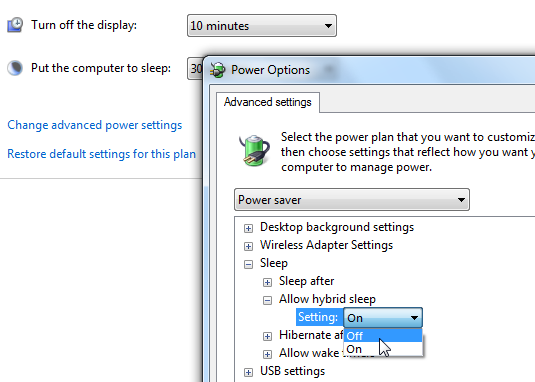We use notepad in our pc to type and save text files. Notepad
comes by default on Windows, but what if you are using some other operating
system and do not know where to find the text editor there. There may also be
few other reasons for which you need alternate of Notepad.
There are few online tools which offer same features? In this
post, we are listing Top 5 best online Notepad alternates. All these websites
are free and you can use them. Just open and start typing your note, some of
them require signup. Check these online notepad websites.
2-aNotepad.com
3-GoConqr.com
4-keep.google.com
5-HeapNote